3 Ways To Save Time With Zendesk Automation
Did you know that Zendesk users are creating nearly half a million automated responses each day to save time with Zendesk automation? That’s right — tickets are now talking to each other. Zendesk has introduced a new world of possibilities with its amazing suite of automation tools. In this blog post, you will learn how to use automation in Zendesk to streamline support processes – saving valuable time.
Adelante
May 13, 2023
Did you know that Zendesk users are creating nearly half a million automated responses each day to save time with Zendesk automation? That’s right — tickets are now talking to each other. Zendesk has introduced a new world of possibilities with its amazing suite of automation tools. In this blog post, you will learn how to use automation in Zendesk to streamline support processes – saving valuable time.
With the help of dynamic and customizable rules, you can automate different actions within the platform, make your workflow more efficient and save time with Zendesk automation. You’ll be able to reduce the time spent on repetitive tasks and auto-reply emails based on certain triggers or conditions. Sound good? Let’s dive in!
Section 1: What is Zendesk automation?
Automation is a set of rules that determine how tickets are routed or what actions they should take. These rules can be modified according to your needs, making them an extremely powerful feature in Zendesk. Zendesk’s automation tools give you the power to make your workflows more efficient.
You can create rules to auto-reply emails, send emails to specific channels, auto-assign tickets, and much more. This will help you save time with Zendesk automation and focus on other important aspects of your business.
Section 2: Send an email to a channel
If a customer emails you with a general question, you might have a standard response. But what if you have multiple customers with the same question? Wouldn’t it be helpful if you could send the response to multiple ticket owners at once?
This is where Zendesk’s email-to-channel feature comes into play. Use it to send a response to all the ticket owners who have the same question. Here’s how it works: First, create the automated rule where you select “Send an email”. Then, select the “To” dropdown menu, and choose “Add to selected channels”. This will allow you to send the same response to multiple tickets. Make sure you select the appropriate channel before saving the rule.
Section 3: Automatically assign tickets
Assigning tickets to a certain agent is not always an easy task. Sometimes, it’s necessary to manually transfer tickets to new agents when team members leave the company. However, if you’re using automation, you can easily reassign tickets without lifting a finger. This is helpful when the staff schedule changes and you want to reallocate workloads based on availability. It’s also useful for re-teaching agents new skills and helping them improve their performance.
Assigning tickets automatically can also help you reduce mistakes, make your team more efficient, and save time with Zendesk automation.
Here’s how to assign tickets automatically: First, create an “if-then” rule where you select “Assign tickets”. Then, select the “To” dropdown menu and select the channel where you want to assign the ticket. You can even auto-assign tickets that have no owners by selecting “No Owner”.
Section 4: Auto-reply emails based on triggers
Another useful automation feature to save time with Zendesk automation is auto-reply emails based on triggers. This is useful when you want to send a certain response to ticket owners immediately. Auto-reply emails can be helpful when you want to inform customers that you’re working on their ticket. You can even include the estimated time it will take to resolve the ticket.
Here’s how to set up an auto-reply email: First, create an “if-then” rule where you select “Automatically reply”. You can then select the “To” dropdown menu and select “Add to selected channels”. This will allow you to send the same response to multiple tickets. Make sure you select the appropriate channel before saving the rule.
Section 5: Conclusion
Zendesk allows you to create rules and set up actions based on specific triggers. This will help you save time with Zendesk automation and improve the efficiency of your workflow. You can use automation to send an email to a channel, auto-reply emails, and automatically assign tickets.
Although these features are helpful by themselves, they can become even more powerful if you use them together. For example, you can use the auto-reply feature to let your customers know you’re working on their ticket. You can also send the response to the ticket owner as an email. This will help you to save time and improve the customer experience.