What to Do When a User Replies With a New Problem on an unrelated Ticket on Zendesk
Learn how to effectively manage new issues from customers responding to unrelated support tickets, ensuring clarity and efficiency in your workflow.
Customer Support Automation
May 30, 2025
When a customer replies to a closed or unrelated support ticket with a new issue, it can disrupt your workflow. Here’s how to manage it effectively:
Separate the New Issue: Create a new ticket manually or use tools like the "Ticket Split" app to keep issues organized.
Automate Detection: Set up triggers in Zendesk to flag replies with unrelated content, such as changes in subject lines or keywords.
Use Macros for Responses: Standardize replies to explain why a new ticket is created and guide customers on proper submission.
Monitor Trends: Use Zendesk Explore to track patterns in ticketing behavior and improve processes.
Prevent Future Issues: Provide clear instructions in automated replies and configure email headers to avoid misrouting.
Taking these steps ensures your support system stays efficient, accurate, and customer-focused.
Why Users Submit New Issues on Unrelated Tickets
To improve ticket management, it's important to look at both customer behavior and system constraints. One common behavior is customers replying to old tickets, even for unrelated issues. Why? It's convenient. Customers see replying to an existing thread as a quick way to get support.
There’s also a technical aspect to this. 27% of customers expect an instant reply over email. For many, replying to an old ticket feels like the fastest way to get a response.
Common Scenarios That Lead to Misrouted Issues
Zendesk’s threading limitations often result in misrouted tickets. One typical scenario happens when customers saves an old support emails. Later, they reply to those emails with new problems. Since the email retains its original threading headers, the new issue gets attached to the old ticket.
Another scenario involves email forwarding. For example, a customer might forward an old support email to a colleague, who then replies with a completely different question. Because the forwarded email keeps the original threading headers, Zendesk may mistakenly group the new question with the old ticket.
How to Handle Unrelated Issues When They Occur
Managing support tickets effectively means dealing with misrouted or unrelated issues swiftly. When a customer replies to an existing ticket with a completely new problem, quick action is crucial to avoid confusion and maintain clarity in your support records. The goal? Separate the new issue while keeping the context intact and ensuring the customer stays informed every step of the way.
Using Zendesk's Split Ticket Feature
Zendesk doesn’t come with a built-in split ticket feature, which can be frustrating for users needing to handle unrelated issues efficiently. Fortunately, there are practical workarounds to achieve the same results.
Here’s a manual approach: When you spot an unrelated issue in a ticket, create a new ticket manually. Copy the relevant comment into the new ticket as the description, add an internal note referencing the original ticket, and adjust the subject line to reflect the new issue. This approach ensures both tickets remain organized and easy to track.
If you’re looking for an automated solution, the "Ticket Split" app from the Zendesk Marketplace can save time. This app allows you to create a separate ticket from unrelated content and automatically adds notes to both the original and new tickets. These notes act as a handy reference for agents managing linked issues.
Once the unrelated issues are separated, you’ll need to decide reassigning tickets will better suit the situation.
Standard Agent Responses for Off-Topic Replies
Once you’ve separated the tickets, clear communication with the customer is key. Consistency in messaging ensures customers understand what’s happening and why. Macros can help streamline this process by providing standardized responses that remain professional and informative.
A well-crafted macro should:
Acknowledge the new issue.
Explain why a separate ticket is being created.
Provide clear instructions for future submissions.
Use placeholders to personalize the response, and consider including the new ticket number or direct contact information. This reassures customers that their issue won’t be overlooked and builds trust in your support process.
If your team uses the "Ticket Split" app, take the time to customize the automatic notes added to tickets. These notes should clearly explain the relationship between the original and new tickets in language that’s easy for customers to understand, avoiding overly technical or internal jargon.
Automation Tools for Better Ticket Management
Automation tools can make managing unrelated ticket replies much easier. By automating specific tasks, you can reduce the manual effort required to sort through off-topic issues. Using tools like triggers, macros, and advanced integrations, you can catch misrouted tickets before they cause delays and ensure your team delivers consistent responses.
Setting Up Triggers to Identify Off-Topic Replies
In Zendesk, triggers operate on a straightforward "if-then" principle, automatically performing tasks when certain conditions are met. These rules can instantly respond to ticket changes, helping to flag unrelated replies as they happen.
The trick to setting up effective triggers lies in defining clear criteria. You’ll want to identify signs that a customer has introduced a new issue. This could include changes in the subject line, keywords that don't align with the original ticket topic, or mentions of entirely different products or services.
For example, you could create a trigger that scans ticket updates for keywords. If a ticket originally about billing suddenly includes phrases like "login issues" or "password reset", the system can automatically tag it for further review by an agent.
To stay organized, prioritize your triggers based on importance. Critical routing rules should take precedence over less urgent tasks like general housekeeping. You might also set up notification triggers to alert supervisors when agents spend too much time on tickets with unrelated content. These alerts can highlight areas for training or workflow adjustments before they impact your team's productivity.
Once triggers identify off-topic replies, macros can help your agents respond efficiently and consistently.
Creating Macros for Consistent Agent Communication
Macros are a key tool for maintaining consistency in customer communication. They ensure that every customer gets a professional and on-brand response, no matter which agent handles their ticket.
To make macros easy to use, organize them with a clear naming system. For example, create separate categories for different scenarios like "Unrelated Issue - Technical", "Unrelated Issue - Billing", or "Unrelated Issue - General Inquiry." This structure allows agents to quickly find the right response.
Macros can do more than just send pre-written replies. They can also update ticket status, adjust priorities, add tags, and even reassign tickets. By using placeholders, macros can pull in details from the ticket or customer profile, making responses feel personalized without requiring extra effort.
For teams that support multiple languages, dynamic content features let a single macro deliver responses in the customer’s preferred language. This eliminates the need to maintain separate macros for each language, saving time and reducing errors.
Teaching agents how to use macros effectively is just as important as creating them. They need to know when to use a macro, how to personalize responses when needed, and when a macro might not be the right fit. Make it easy for agents to request new macros or suggest updates to existing ones, so your response library stays relevant and up to date.
For even more advanced automation, consider leveraging APIs and webhooks.
Advanced Automation With API and Webhooks
For teams handling a high volume of support requests, Zendesk’s API and webhook features offer powerful automation options that go beyond standard triggers and macros. These tools allow for real-time integration with external systems and enable more complex routing tailored to your specific needs.
Webhooks send HTTP requests based on specific Zendesk activities, such as ticket creation or updates. This means you can set up workflows that automatically handle off-topic issues as soon as they’re detected. Unlike triggers, which operate within Zendesk’s framework, webhooks can connect to external apps, databases, or custom routing systems.
For example, some companies have used webhooks to integrate with external applications, creating automated workflows that trigger when certain ticket events occur. This can streamline processes like escalating billing issues that arise in technical support tickets.
Using Zendesk’s API, you can manage webhooks programmatically, offering more flexibility than the standard dashboard. You can create webhooks through POST requests, implement signature verification for added security, and build custom routing logic that considers multiple data points at once.
Security is critical when using webhooks. Implement signature verification to confirm that requests genuinely originate from Zendesk, protecting your system from unauthorized access.
Combining advanced automation with omnichannel routing capabilities ensures consistent handling of unrelated issues, whether they come through email, chat, or voice channels. This unified approach keeps your support workflows efficient and organized.
When implementing API-based solutions, focus on specific pain points rather than trying to automate everything at once. Start with high-frequency scenarios, like identifying billing-related questions in technical support tickets, and gradually expand as you identify more patterns in your support data. These strategies will help you maintain an efficient, well-organized ticketing system in Zendesk.
How to Prevent Future Unrelated Ticket Issues
To avoid unrelated replies in your ticketing system, it's essential to combine clear communication with robust technical configurations. This involves setting clear reply instructions, managing email headers effectively, and fine-tuning ticket routing rules to address issues at the right time and place.
Clear User Communication and Reply Instructions
Establishing clear expectations from the start can significantly reduce the chances of customers replying to unrelated tickets. When customers know how to submit new issues properly, they’re less likely to use old tickets for unrelated concerns.
Automated responses play a key role here. For instance, if a customer replies to a resolved billing ticket with a technical question, the automated reply should politely inform them that technical issues require a separate ticket. Include instructions on how to create one and provide the correct contact information for technical support.
Offering alternative channels for assistance - like live chat for urgent issues, phone support for complex problems, or self-service portals for FAQs - can also guide customers to the right place. This not only improves efficiency but also enhances the customer experience.
Personalization can make these interactions even more effective. As Dale Carnegie once said, "A person's name is to that person the sweetest and most important sound in any language". Addressing customers by name and referencing their specific situation shows care and attention, increasing the likelihood that they’ll follow your instructions.
By setting these communication standards early, you minimize the need for later ticket corrections and improve support workflow.
Managing Email Headers to Prevent Misrouting
Even with clear user instructions, technical configurations must back them up to ensure proper ticket routing. Correctly setting up email headers is crucial for platforms like Zendesk to categorize messages accurately.
Pay special attention to the Reply-To header, as it takes precedence over the From field when determining the email sender. To avoid misrouting, confirm that your PTR, SPF, DKIM, DMARC records, and HELO hostname are properly set up. These configurations ensure that Zendesk interprets email headers as intended.
When reviewing email headers, prioritize the Reply-To value if both From and Reply-To fields are present. This is particularly important for shared inboxes or forwarded emails, where misinterpretation can lead to confusion.
Configuring Role-Based Permissions in Zendesk
Routing tickets to the right agents from the start is another key step in preventing unrelated replies. Using Zendesk’s skills-based and omnichannel routing features, you can assign tickets based on agent expertise, availability, and workload.
Custom ticket forms and routing rules can direct tickets to the appropriate agent or team, streamlining the resolution process. For instance, push routing automatically assigns tickets to agents, while pull routing allows agents to select tickets themselves. Push routing is especially effective in reducing unrelated replies by ensuring tickets are addressed promptly and appropriately.
Zendesk also offers tools like Play mode, which assigns the next available ticket to agents, and Guided mode, which restricts access to tickets through a specific workflow button. These features keep the ticket queue moving efficiently and help prevent bottlenecks.
Regularly updating routing rules and balancing agent workloads ensures that tickets are handled by the right person at the right time. Additionally, documenting agent skills and maintaining an organizational chart can further refine the process, ensuring every ticket is resolved effectively.
Fine-tuning these routing systems now will pave the way for smoother ticket monitoring and management in the future.
Monitoring and Improving Your Ticket System
After setting up prevention strategies and routing configurations, the next step is ensuring you have a solid monitoring process in place. Monitoring allows you to spot misrouting trends, evaluate how your team handles unrelated issues, and refine your overall support operations.
Using Zendesk Explore to Track Threading Patterns

Zendesk Explore offers customizable dashboards that provide detailed ticket analytics, making it easier to identify trends in customer interactions. With this data, teams can resolve issues more quickly and minimize wait times.
To effectively monitor threading issues, dive into interaction patterns to understand why customers are reaching out and how their behavior evolves. Zendesk Explore's custom reporting tools - featuring metrics, attributes like custom ticket statuses, and advanced filters - help you answer specific questions about unrelated replies. You can also track critical metrics such as ticket volume, response times, resolution rates, CSAT scores, and channel usage. While Zendesk Explore includes pre-built dashboards for tracking product metrics and agent performance, creating custom reports tailored to your needs can give you sharper insights into threading challenges.
These insights are crucial for setting up the SLA configurations discussed in the next section.
Setting SLAs for Ticket Redirection and Resolutions
Once threading patterns are identified, establish SLAs (Service Level Agreements) to address delays effectively. SLAs are vital for handling unrelated ticket issues, as they set clear expectations for response and resolution times. Create separate SLA targets for different ticket actions, such as acknowledging an unrelated issue versus redirecting or splitting a ticket.
Key SLA elements should cover response time, resolution time, communication protocols, escalation paths, and availability during business hours. Track metrics like average response times, resolution times, and customer satisfaction to ensure your goals remain realistic. For critical issues, set higher-priority SLAs to ensure they’re handled promptly. To avoid unnecessary SLA breaches, pause time tracking while waiting for customer replies. Additionally, create a process for managing SLA breaches - such as automated alerts and recurring issue reviews - to uphold service quality. Depending on the type of issue, some SLAs may need to operate continuously, while others can follow standard business hours.
Maintaining Security and Compliance Standards
As you optimize your ticket workflows, maintaining security and compliance should remain a top priority. Protecting customer data isn’t just a legal requirement - it’s essential for building trust and safeguarding your business. Non-compliance with regulations like GDPR and CCPA can lead to hefty fines and damage to your reputation.
Implement data deletion schedules to ensure sensitive information is removed in compliance with regulations. For example, set up automatic deletion for tickets containing duplicated data after splitting or merging. Zendesk offers robust tools for managing data retention and deletion and adheres to industry-recognized security frameworks. It uses AWS data centers certified for ISO 27001, PCI DSS Service Provider Level 1, and SOC 2 compliance.
Further enhance security by enforcing strong password policies, restricting admin access to essential personnel, and regularly reviewing audit logs for suspicious activity. Provide a dedicated email for receiving security alerts to stay updated on potential risks. For tickets containing sensitive information, use Zendesk’s redaction tools in the Agent Workspace to hide confidential details in comments and attachments. Lastly, leverage Zendesk's Audit Logs (available with Enterprise/Enterprise Plus plans) to track changes during ticket actions like splitting or merging. This ensures accountability and simplifies compliance audits.
Key Takeaways for Managing Unrelated Ticket Issues
Handling unrelated ticket issues effectively requires quick action and a focus on prevention. When users respond to existing tickets with new problems, it’s important to address these situations efficiently to maintain smooth operations and keep customers happy.
Start by splitting unrelated issues into new tickets right away. This keeps the focus sharp and avoids confusion. If there’s overlap between tickets, consider merging or reassigning them, but only if the context aligns. Use tools like triggers to catch off-topic replies and standardized macros to ensure consistent and professional responses. These steps help tackle the problem immediately while laying the groundwork for long-term solutions.
To prevent misthreading, use unique header values for each ticket. Clear autoreplies that include links to your help center can also reduce incoming tickets by up to 30%.
Leverage tools like Zendesk Explore for continuous monitoring. By analyzing ticket threading patterns, you can uncover why customers might reply to old tickets instead of opening new ones. Establishing clear SLAs ensures that misrouted issues are redirected and resolved quickly.
Together, these strategies not only streamline ticket management but also boost overall support efficiency. By taking this proactive and structured approach, managing unrelated ticket issues becomes a seamless part of your workflow.