Best Practices for Managing Split Tickets in Zendesk
Learn best practices for managing split tickets in Zendesk to improve customer satisfaction and streamline workflows for your support team.
Customer Support Automation
May 30, 2025
Split tickets in Zendesk help support teams handle complex customer issues by separating unrelated problems into individual tickets. This allows agents to work on specific issues without confusion, improving resolution times and customer satisfaction. Here's what you need to know:
When to Split Tickets: Split tickets when customers combine unrelated issues, reopen old tickets with new problems, or when multiple departments need to assist.
How to Split Tickets: Zendesk lacks a native split feature, but you can manually create a new ticket or use third-party apps like Adelante CX for automation.
Benefits of Splitting: Faster resolutions, better workload distribution, improved SLA compliance, and higher customer satisfaction.
Preparation: Use structured tags, custom fields, and clear workflows to track and manage split tickets efficiently.
Automation: Leverage triggers, escalation rules, and apps to streamline split ticket workflows.
When and Why to Split Tickets
Splitting tickets can be a game-changer for managing customer support efficiently. This section dives into the telltale signs that a ticket needs splitting and how it benefits your team.
Signs That You Need to Split a Ticket
One clear sign that a ticket should be split is when customers respond to old tickets with unrelated issues. If you identify with this, you may want to keep reading:
"We are often getting replies to tickets that are completely unrelated to the original request. This makes managing the original issue confusing to both the end-user and our support team. Is there a streamlined method for separating a single comment out of a ticket and creating a new ticket for the unrelated request?"
For example, if someone reopens a billing ticket to discuss a new feature request, it creates confusion and slows down the resolution process.
Another red flag is when tickets contain bundled issues. A single ticket that combines login problems, feature requests, and billing clarifications makes it difficult to track progress and requires input from different specialists. This not only skews tracking metrics but also complicates workflows.
Tickets that span multiple areas of expertise are also prime candidates for splitting. For instance, a ticket might start as a technical bug report but later involve a billing dispute. Handling these issues separately allows technical support and accounts teams to work concurrently without unnecessary delays.
Sentiment analysis can also provide clues. If a customer’s tone shifts to frustration or urgency about a particular issue within a broader conversation, separating that concern into its own ticket ensures it gets the immediate attention it deserves.
Recognizing these patterns helps streamline support, making it easier for teams to manage and resolve issues effectively.
How Splitting Tickets Helps Your Team
Fast resolutions are the cornerstone of customer satisfaction. When multiple issues are packed into one ticket, it becomes harder to meet those expectations.
By splitting tickets, teams can improve response times and boost first contact resolution rates. Take BoxyCharm as an example: in 2023, they cut their first response time by 66% after refining their ticket management system with Zendesk features like automated routing and chatbots. This improvement also led to a 17% increase in their CSAT scores.
Splitting tickets also helps distribute workloads more effectively. Instead of one agent juggling multiple problems, each split ticket can be assigned to the right specialist. This prevents bottlenecks and ensures customers receive expert assistance.
Additionally, splitting tickets simplifies SLA compliance. When tickets are overloaded with multiple issues, agents often need extra time for research and coordination, increasing the risk of breaching SLA timelines. By breaking down tickets, teams can provide more accurate time estimates and meet SLA goals more consistently.
There’s also a morale boost for agents. Tackling one issue at a time allows them to feel more confident and efficient, rather than overwhelmed by complex, multi-faceted tickets.
Preparing Your System for Ticket Splitting
Before diving into ticket splitting, it’s essential to configure your Zendesk system appropriately. A well-organized setup ensures split tickets remain manageable and easy to track.
Creating Ticket Tag Standards
Tags play a crucial role in Zendesk - they power macros, ticket fields, automations, and reports. A structured tagging system is the foundation for efficient ticket management and accurate reporting. Start by defining key tag categories that align with your support workflows, such as issue types, priority levels, product areas, customer segments, and resolution statuses. This structure is especially important when handling split tickets, as it ensures consistency across related issues.
To avoid confusion, use clear and consistent prefixes for tags. For example, instead of just "bug", use "type-bug." When it comes to priority tags, keep it simple with three or four levels, such as "p1-urgent", "p2-high", and "p3-normal." For product-related tags, stick to your product naming conventions - if your product is called "Mobile App", your tag should be "mobile-app." Similarly, status tags like "pending-customer" or "in-progress" should reflect your actual support workflows.
Here’s a sample framework for organizing tags:
Category | Example Tags | Purpose | Best Practices |
|---|---|---|---|
Issue Type | type-bug, feature-request | Categorize ticket nature | Use clear, consistent prefixes |
Priority | p1-urgent, p2-high | Define urgency levels | Limit to 3–4 levels for simplicity |
Product | mobile-app, web-platform | Identify affected areas | Match product naming conventions |
Status | pending-customer, in-progress | Track resolution stage | Align with your actual workflows |
Test your tagging structure with a pilot group, gather feedback, and refine it before rolling it out to the entire team.
Setting Up Custom Fields for Split Tracking
Custom fields are invaluable for capturing detailed information from both customers and agents. They can also be used in triggers, automations, and reports. For managing split tickets, consider creating fields like "Original Ticket ID", "Reason for Split", and "Related Department" to provide context and history for each ticket.
Use drop-down fields with predefined options for "Reason for Split" to maintain consistency. Options might include "Multiple Issues", "Different Departments", "Escalation Required", or "Customer Follow-up." Adding lookup relationship fields can link split tickets to their original ticket, establishing a clear parent-child connection and preventing duplicate work. To ensure consistency, make these fields mandatory for agents.
Additionally, use drop-down, multi-select, and checkbox fields to automatically generate tags for automations and reports. Keep in mind that if a custom field is deleted, its data will only be preserved if it was used to create a tag. Plan your field structure carefully to avoid losing critical information.
Getting Your Teams Ready for Split Tickets
Proper training is essential for agents to handle split tickets effectively. Develop training materials that explain the tag hierarchy, provide practical examples, outline workflows, and address edge cases. This ensures agents know not just how to split tickets but also when it’s appropriate to do so.
Training should cover both technical skills - like using custom fields and tags - and soft skills, such as explaining to customers why their issue may require multiple tickets. A comprehensive onboarding program lasting 4–6 weeks can include company culture, product knowledge, and split ticket scenarios. Regular refresher courses will help keep experienced agents up to date as processes evolve.
Interactive training methods, such as simulations and role-playing, can further prepare your team. Monitor agent performance by tracking metrics like the frequency of merged split tickets or customer feedback on communication. Additionally, set up regular audits and team reviews to ensure tags are being used accurately and consistently.
With a well-organized system and a trained team, you’ll be ready to make the most of Zendesk’s ticket splitting capabilities.
Using Zendesk Tools for Ticket Splitting
Once your system is set up, it's time to dive into Zendesk's tools for ticket splitting. Understanding Zendesk's capabilities - and its limitations - will help you decide on the best approach for your needs.
How to Split Tickets with Zendesk's Built-in Features
Zendesk doesn't come with a native feature for splitting tickets. This means there’s no direct, built-in method to divide a ticket into separate issues within the default Zendesk setup. If you need to split a ticket, you’ll have to do it manually. Here's how:
Open the original ticket and identify the parts that need to be separated.
Create a new ticket and copy the relevant details into it.
Add internal notes to both tickets to link them together. For example, you might write, "Split off billing issue to ticket #12345."
While this method keeps a record of the split, it’s far from ideal. It’s time-consuming and can lead to mistakes, especially if you’re handling multiple ticket splits every day. That’s where enterprise apps come in to simplify the process.
Advanced Splitting with Enterprise Apps
If you’re looking for a more streamlined and automated way to handle ticket splitting, third-party apps available in the Zendesk Marketplace are worth exploring. These apps bring the automation and efficiency that Zendesk's default tools lack. Many of them even use AI to analyze ticket content and determine when splitting might be helpful.
Take Adelante CX's Ticket Split App, for example. This app automatically transfers all necessary information - like assignees, requesters, custom fields, attachments, and CC lists - to the new ticket. It not only speeds up the process but also minimizes errors. Other helpful features include automated ticket linking and customizable forms to standardize the splitting process.
Adelante CX offers several pricing options:
Free Plan: Includes basic features.
Basic Plan: Costs $99/month and adds more functionality.
Enterprise Plan: Priced at $249/month, it includes advanced features like AI recommendations and compliance certifications.
Using these enterprise apps transforms ticket splitting from a manual, reactive task into an automated, proactive workflow. All of these apps can be found and managed through the Zendesk Marketplace, where administrators can control app settings, locations, and access permissions.
Keeping Information Connected Across Split Tickets
When you split a ticket, keeping related issues connected is essential. Without proper links and communication, teams can lose context, duplicate efforts, or miss critical details. Here’s how you can keep everything aligned with automatic linking, clear internal notes, and consistent tracking.
Setting Up Automatic Ticket Linking
Zendesk offers several built-in tools to help link split tickets automatically. For instance, using problem and incident ticket types creates natural parent-child relationships. Mark one ticket as a "Problem" and others as "Incidents", and Zendesk will automatically link them.
For more flexibility, the Linked Ticket app can create and maintain parent-child connections. If you’re comfortable with technical configurations, you can use the Zendesk API to update the "Linked Data" field and connect tickets manually. Additionally, side conversations - available on Suite Professional plans and higher - allow internal discussions across multiple tickets while keeping a shared history of those interactions. These tools are key to managing split tickets without losing track of related issues.
Writing Effective Internal Notes
Internal notes are a powerful way to maintain context between split tickets. Since they’re visible only to agents, they’re perfect for documenting relationships and next steps. Always start by clarifying the ticket connection. For example:
"This ticket was split from #12345, which addresses the customer’s technical issue. Both need to be resolved by Friday at 3:00 PM EST."
Include any relevant details, like customer preferences, to avoid redundant work. Outline clear next steps and assign responsibility. For instance:
"Sarah from Billing will process the refund by Thursday at 2:00 PM EST and update ticket #12346 with confirmation."
Add context about timing, customer status (e.g., VIP), or related incidents, and use @mentions to notify specific team members. Keeping notes concise and focused ensures everyone quickly understands the situation, reducing delays and improving workflow.
Tracking Ticket Relationships
A reliable system for tracking split ticket relationships ensures no issue gets overlooked. After documenting connections in internal notes, use systematic tracking methods to maintain visibility.
Custom fields can store parent ticket IDs, making it easy to reference related tickets.
Ticket tags are another great option. Use a consistent format, like "split-group-2024-0315" (indicating tickets split on March 15, 2024), to group related tickets.
Automated triggers can apply these tags, update custom fields, or notify team members whenever tickets are split.
For more advanced tracking, tools like the Escalator app can export ticket IDs to custom fields and update linked tickets with status changes. These methods help teams stay organized and ensure all related tickets are addressed efficiently.
Automating Split Ticket Workflows
Handling split tickets manually can be a time-consuming process, often leading to errors or missed updates. By using Zendesk's automation tools, your team can stay aligned and reduce the chances of overlooking important tasks.
Setting Up Triggers to Sync Split Tickets
Zendesk triggers are automated actions that respond to specific ticket events, like when a ticket is created or updated. These triggers can keep split tickets aligned by adding tags, updating custom fields, or notifying the right team members. For example, if a ticket is tagged with a split-ticket identifier, a trigger can alert assigned agents and adjust related ticket details automatically.
When setting up triggers, keep each one focused on a single task. The order of execution matters because Zendesk processes triggers in the sequence shown in the admin view. To avoid repetitive actions, design triggers to add a unique tag and exclude tickets with that tag from subsequent triggers. Simplify your setup by assigning separate triggers for actions like status updates and notifications - this makes troubleshooting easier and prevents conflicts.
Use clear names for your triggers, organize them by the stage of the ticket's lifecycle, and thoroughly test them before going live. Once your triggers are in place, you can move on to automating escalations to ensure timely resolutions.
Creating Escalation Rules for Split Tickets
Automation doesn’t stop at syncing. Escalation rules ensure that split tickets receive proper attention until they’re resolved. These rules rely on predefined triggers to route tickets based on urgency or complexity, ensuring no ticket falls through the cracks.
Start by creating an escalation matrix that outlines common problem categories based on your support needs. For split tickets, think about scenarios where multiple issues might arise at once. Each category should have assigned escalation contacts, whether by hierarchy or expertise.
Set time limits and service-level agreements (SLAs) for each escalation step. For instance, if a split ticket isn’t acknowledged within a set timeframe, it can automatically escalate to a higher support tier. This keeps tickets moving and ensures they don’t get stuck in a single queue.
Train your team to recognize when urgent escalation is necessary, even if it falls outside the preset rules, particularly for high-priority or time-sensitive cases.
Managing SLAs When Tickets Are Split
Once you've streamlined syncing and escalations, it’s time to adjust SLA policies to account for the unique challenges of split tickets. Zendesk’s SLA tools let you define policies and set up alerts for time-sensitive tasks, helping agents stay on track.
Split tickets often inherit the SLA requirements of the original ticket, which can be tricky if different parts of the issue need varying resolution timelines. To handle this, create triggers that adjust SLA policies based on tags or custom fields that identify split tickets.
Group SLAs are particularly effective here. They allow different teams to work under SLA targets that match their responsibilities. For instance, a team handling urgent refund requests might have a tighter deadline, while a technical team working on complex fixes could operate under a longer timeframe.
Use Zendesk Explore’s dashboard to monitor SLA performance. It provides key metrics like the achievement rate (tickets meeting SLA terms) and the breached rate (tickets missing SLA targets). You can filter this data by channel, tags, or date to spot trends and improve compliance.
Make sure roles and responsibilities are clearly defined so every agent knows which SLA applies to their tasks and how their work impacts customer satisfaction. Regularly review and adjust SLA policies to keep up with changing customer expectations and team capacities. Split tickets often highlight gaps in SLA structures, offering opportunities to refine your processes for better outcomes.
Tracking and Improving Split Ticket Performance
Once you've automated your split ticket workflows, the next step is to measure their impact. Tracking performance is key to identifying inefficiencies and ensuring smooth operations. This section focuses on how to evaluate your processes and make improvements over time.
Measuring Split Ticket Success
To manage split tickets effectively, it's essential to monitor specific metrics. These include traditional support metrics as well as indicators unique to split ticket scenarios.
Start by comparing resolution times for split tickets versus regular tickets. This helps uncover delays or efficiency gains. Since 73% of customers value fast resolutions as a key part of good service, understanding how splitting impacts resolution speed is critical.
Customer satisfaction scores (CSAT) can also provide insights. When multiple teams handle a single ticket, satisfaction levels might fluctuate. Use surveys to capture feedback on the entire split ticket experience and analyze the reasons behind customer sentiment.
Agent productivity is another area to watch. Splitting tickets changes how agents work, so track metrics like the number of split tickets each agent handles, their success in resolving their part of the issue, and whether they're meeting SLA requirements. Monitoring these KPIs ensures your team stays aligned with customer expectations.
Building Custom Reports for Split Tickets
Standard reporting tools, like those in Zendesk, might not fully capture the nuances of split ticket performance. Custom reports are a better option for tracking specific metrics and gaining deeper insights.
With Zendesk Explore's Report Builder, you can create tailored reports to answer questions like, "How do resolution times differ between split and non-split tickets?" or "Which types of issues are best handled through splitting?" Combining metrics - such as resolution times and satisfaction scores - can reveal patterns in agent performance.
Custom reports also help you track trends over time. For example, monitor which departments generate the most split tickets, identify the types of issues that are frequently split, and analyze whether certain customer groups experience more splitting. These insights can highlight areas for process improvements or training opportunities. Use visual tools like line charts for trends, bar charts for team comparisons, and pie charts for ticket breakdowns to make your data easier to understand. Save these custom reports and add them to dashboards for real-time updates.
Reviewing Cases to Improve Your Process
Collecting data is only half the battle - you need to act on what you learn. Regularly reviewing split ticket cases can reveal areas for improvement.
Schedule routine reviews of completed cases to identify issues like delays, customer dissatisfaction, or team coordination problems. Look for patterns where tickets stalled or lacked necessary context. Customer feedback can also provide valuable insight into their experience.
Pinpoint recurring problems in your split ticket workflow. Are tickets getting held up between teams? Are key details being missed? Document these issues and create action plans to address them. Analyze metrics like ticket volume, response times, CSAT scores, and even AI performance to refine your strategy. Use these insights to adjust automation rules, update your splitting criteria, or offer targeted training.
Encourage collaboration by holding regular team meetings where agents can share their experiences and suggest improvements. Front-line agents often have the clearest view of what’s working and what’s not. Adjust your metrics and tracking methods based on their feedback.
Finally, use your findings to update split ticket documentation, refine automation workflows, and enhance training programs. Integrate your custom reports into dashboards for a holistic view of performance. The ultimate goal is ongoing improvement driven by real data and feedback from both customers and your team.
Conclusion: Main Points for Split Ticket Management
Managing split tickets effectively requires thoughtful preparation, smart automation, and a commitment to ongoing refinement. It all begins with setting up clear tagging standards and custom fields. These tools help your team track the connections between related tickets, ensuring nothing gets lost in the shuffle. Without this structure, split tickets can quickly become disorganized and unmanageable.
Automation plays a key role in keeping everything consistent. Use triggers to link tickets, sync important data, and meet SLA requirements. Organize these triggers around the different stages of a ticket’s lifecycle, and stick to consistent naming conventions to keep your automation setup easy to navigate. This approach ensures your team has the context they need to work efficiently.
Speaking of context, maintaining a full picture of the customer’s issue is essential. When agents have access to a complete history, they can resolve issues more accurately without asking the customer to repeat themselves. Internal notes and consistent ticket linking are your best friends here - they keep everyone on the same page.
Regular reviews are just as important. By checking your automation setup and trigger rules monthly, you can avoid delays and keep your system running smoothly. Pay close attention to metrics like resolution times and customer satisfaction scores to identify areas where your split ticket process could improve.
The ultimate goal? A seamless experience where customers feel like they’re dealing with one cohesive support team, even if multiple departments are involved behind the scenes. Proper split ticket management reduces duplicate work, boosts team collaboration, and speeds up resolutions.
Finally, let data and feedback guide your strategy. Use insights from custom reports and case reviews to make adjustments, update your processes, and provide targeted training. By combining clear tagging, automated workflows, and regular reviews, you’ll create a system that adapts as your support needs grow and change. Continuous improvement is what keeps your split ticket management effective over time.