Exporting Zendesk Triggers to CSV Guide
Learn how to efficiently export Zendesk triggers to CSV for better management, auditing, and compliance with this straightforward guide.
Customer Support Automation
Jul 1, 2025
Exporting Zendesk triggers to a CSV file simplifies managing and auditing automated workflows. Triggers automate essential tasks in Zendesk, like ticket routing and follow-ups, but managing them manually can be time-consuming and error-prone. The Trigger Exporter app eliminates this hassle by providing a one-click solution to export all triggers, including their conditions, actions, metadata, and direct edit links, into a CSV file. This makes it easier to review, organize, and optimize your setup.
Key benefits of exporting triggers:
Identify redundancies: Spot overlapping or outdated triggers.
Audit and compliance: Keep records for GDPR or HIPAA requirements.
Streamline updates: Get a clear view before making changes or migrating systems.
The app is easy to install via the Zendesk Marketplace, requires no setup, and ensures data security with ISO 27001 and SOC 2 Type II certifications. Whether you manage a few triggers or hundreds, this tool saves time and keeps your workflows organized.
Getting Started with the Trigger Exporter App
Managing triggers manually can be a headache. That’s where the Trigger Exporter app steps in. Designed to tackle a long-standing challenge for Zendesk admins, this app offers a quick and effortless way to export all your triggers with just one click. No more tedious manual work - this tool makes what used to be a time-consuming process fast and centralized.
Gone are the days of clicking through each trigger one by one. Instead of spending hours documenting triggers or trying to recall automation logic from memory, you’ll have instant access to your entire trigger list. This is especially helpful for teams juggling a large number of triggers, where manual documentation simply isn’t practical.
What’s even better? The Trigger Exporter app requires no setup. Once installed, it’s ready to go. Just open the app, hit "Export", and you’re done. Its simplicity ensures that even admins who prefer straightforward tools can use it without a learning curve.
App Features
The app’s CSV export gives you everything you need for a detailed trigger review. Each file includes key details like trigger name, ID, status, position, and category, making it easy to identify and organize your triggers. But it doesn’t stop there - it also captures the logic behind your triggers, including both "ALL" and "ANY" conditions and all related actions.
You’ll also find helpful metadata, such as created and modified dates, which let you track how your triggers have evolved over time. A standout feature is the inclusion of direct edit links for each trigger. This means you can quickly jump from your exported list to any specific trigger in Zendesk, skipping the hassle of searching through the interface.
The app is built to handle unlimited triggers, making it suitable for organizations of any size. Whether your setup is simple or involves complex legacy configurations, every detail is captured in one file. The export is so thorough that you won’t need to revisit Zendesk for missing information during your analysis.
These features come together to make the export process seamless and efficient.
One-Click Export Process
Using the app couldn’t be easier. After downloading it from the Zendesk Marketplace, there’s no need for any configuration. It’s ready to use immediately.
When you’re ready to export, just open the app and click the "Export" button. The app processes your triggers on the spot and generates a downloadable CSV file packed with all your trigger data. This one-click process eliminates the technical hurdles that often prevent admins from keeping proper documentation.
With quick exports, tasks like audits and compliance checks can be completed in minutes. This efficiency makes it easy to maintain up-to-date trigger records without eating into your valuable time.
How to Export Zendesk Triggers
Exporting triggers in Zendesk is a straightforward process, no matter how many you have. Whether you're working with a small list or hundreds of triggers, the steps are consistent and easy to follow.
Installing the Trigger Exporter App
To start, head over to the Zendesk Marketplace and search for "Trigger Exporter." This free app integrates seamlessly with your Zendesk account. Once you locate it, click the install button and follow Zendesk's standard app installation steps. After installation, the app will appear in your admin panel, ready for use.
There’s no need to mess with API connections or configure complex settings. The app is pre-configured to capture all the key details of your triggers, making it ideal for documentation, audits, or cleanup tasks.
Exporting Triggers in Just a Click
Once the app is installed, exporting your triggers is simple. Open the Trigger Exporter app in your Zendesk admin interface and click the "Export" button. The app will process your triggers, pulling all relevant details - names, IDs, statuses, conditions, actions, and metadata - and generate a downloadable CSV file.
The CSV format makes it easy to open and work with your data in tools like Excel or Google Sheets. You can sort, filter, and analyze the information to fit your needs. This quick export process is especially handy for managing even the most extensive trigger lists.
Handling Large Trigger Inventories
For those managing a large number of triggers, the exported CSV file is an invaluable resource. It allows you to quickly identify patterns, inconsistencies, or areas for improvement. Use spreadsheet filters to focus on specific trigger categories, such as active triggers, or sort by creation date to review older entries. The included position data shows the execution order of your triggers, which is crucial since they run sequentially.
To make your analysis more effective, consider grouping triggers by their function - like ticket routing, notifications, or workflow automation. This organization can help you spot redundancies, fill gaps, and streamline your cleanup efforts. Plus, the export includes direct edit links, saving you time by letting you jump directly to specific triggers in Zendesk without searching manually.
Security and Compliance
When working with Zendesk trigger data, keeping it secure is a top priority. The Trigger Exporter app is built with advanced security measures to safeguard your data throughout the export process.
Security Features
The app is certified with ISO 27001 and SOC 2 Type II, two of the most trusted international standards for information security. These certifications aren't just for show - they involve ongoing audits and strict protocols to ensure data safety.
Additionally, the app complies with GDPR and HIPAA regulations, meaning it meets the privacy requirements of the European Union and the data protection standards for U.S. healthcare organizations. This dual compliance makes it a great fit for businesses managing sensitive data across different regions.
Data transfers are secured with TLS 1.2+ encryption protocols, protecting your trigger information during transit from Zendesk to the exported CSV file. On top of that, the app runs on AWS hosting, delivering the reliability and uptime you’d expect for enterprise-level performance. Whether you're exporting a handful of triggers or hundreds, the infrastructure ensures smooth and secure operation.
Data Privacy and Processing
One standout feature of the app is how it handles your data. The Trigger Exporter processes all information in real time and deletes it immediately after the export is complete. This approach eliminates long-term storage on external servers, significantly reducing the risk of breaches or unauthorized access.
For organizations with specific geographic needs, the app offers EU data residency options. This ensures that data processing stays within European Union boundaries, helping businesses comply with regional laws and meet customer demands for local data handling.
Read-Only Tool
The app is designed to operate in strict read-only mode, meaning it won’t make any changes to your Zendesk instance. It simply retrieves trigger data for export without altering configurations, statuses, or any other settings.
Use Cases and Tips
Exporting your Zendesk triggers at the right time and with a clear purpose can significantly streamline your support operations. It turns what might seem like a routine task into a strategic opportunity to refine workflows and improve efficiency.
When to Export Zendesk Triggers
Exporting triggers can be especially useful in a few key scenarios:
Legacy system cleanups: If you're managing a Zendesk instance that's been around for years, chances are it has accumulated outdated or redundant triggers. Exporting gives you a clear, consolidated view of all triggers, making it easier to identify and address overlapping or conflicting rules.
Compliance audits: Regulations like GDPR and HIPAA often require timestamped records of system configurations. Exporting triggers provides the documentation needed to meet these requirements and ensures your setup aligns with necessary standards.
System migrations and mergers: When consolidating multiple Zendesk instances or transitioning to a new platform, having a detailed inventory of your triggers is essential. It helps preserve critical automation logic and minimizes workflow disruptions during the change.
Pre-export reviews for categorization: Before rolling out new trigger categories, exporting your existing triggers allows you to group them by function and map them to the appropriate categories. This step simplifies the rollout process and ensures a smoother transition.
Using Exported Data Effectively
Once you've exported your triggers, the real value comes from how you use that data to improve your workflows:
Organize and analyze: Sort the exported CSV by trigger names, conditions, or actions to uncover redundancies and overlaps. For example, if you find multiple triggers assigning tickets to the same agent under similar conditions, you can consolidate them into a single, streamlined rule.
Create a documentation hub: Use the exported data to build a centralized repository. Import the CSV into a documentation tool or annotate the spreadsheet with details like each trigger's purpose, owner, and dependencies. This resource becomes invaluable for onboarding new team members or transferring knowledge during staff changes.
Enhance training: Real examples from your exported triggers can make onboarding and training more practical. Walk new hires through common automation patterns, explain the logic behind key triggers, and demonstrate best practices for managing them. This hands-on approach ensures training is tailored to your specific setup.
Evaluate performance: Cross-reference your exported triggers with Zendesk's reporting data to identify which ones are most active and impactful. This analysis can highlight high-volume automations that might need optimization or reveal triggers that haven’t been used recently and could be retired.
Regular Export Schedule
Establishing a routine export schedule ensures you stay on top of changes and maintain control over your triggers:
Monthly exports: Ideal for teams that frequently modify their triggers. Regular exports help track changes, spot growth, and catch unauthorized modifications quickly.
Quarterly exports: Better suited for more stable environments where trigger updates are less frequent. This cadence aligns with business reviews and provides oversight without becoming a burden.
Change-triggered exports: Always export triggers before and after major updates, like restructuring support categories or implementing new automation logic. These snapshots serve as a safety net for rollbacks and document the impact of your changes.
To make these exports even more effective, adopt version control practices. Name your CSV files with dates and version numbers, store them in a shared location, and keep a simple log of changes between exports. This creates a reliable audit trail that supports both operational needs and compliance requirements.
Conclusion
Managing Zendesk triggers doesn't have to be a hassle anymore. With the Trigger Exporter app, what used to take hours can now be done in just one click. It gives you instant access to all your triggers in a clean, easy-to-use CSV export.
Whether you're juggling 100 triggers or 500+, this app has you covered. It includes everything you need: trigger names, conditions, actions, timestamps, and even direct links for editing. Say goodbye to the tedious task of clicking through each trigger one by one. Instead, you’ll have a clear and organized export that’s perfect for audits, documentation, or cleanup projects.
Security is also a priority. The app ensures enterprise-grade protection with no long-term data storage, so you can export your data with peace of mind.
The best part? Installation is quick and painless - it takes less than 30 seconds from the Zendesk Marketplace. No complicated setup, no learning curve. Just open the app, hit export, and download your full trigger inventory. It’s that simple.
Ready to simplify your workflow? The Trigger Exporter app makes trigger management easier than ever. Give it a try and see the difference for yourself.
FAQs
How does the Trigger Exporter app protect my data and ensure privacy?
The Trigger Exporter app places a strong emphasis on keeping your data safe and private with top-tier protections. It adheres to GDPR and HIPAA guidelines, holds certifications like ISO 27001 and SOC 2 Type II, and relies on AWS to ensure a dependable infrastructure.
Your data is encrypted during transit using TLS 1.2+ protocols and processed instantly without being stored long-term - everything is deleted immediately after processing.
Can the Trigger Exporter app manage a large number of triggers without slowing down?
The Trigger Exporter app is built to manage triggers of any quantity with ease. No matter how extensive your setup is, you can export all your triggers smoothly, without impacting the account’s performance.
What are the best ways to organize and analyze exported Zendesk trigger data to boost efficiency?
After exporting your Zendesk trigger data, the first step is to organize your triggers into categories or tags that match your workflows. This helps you filter and review them more efficiently. Once organized, take a close look at the conditions and actions within each trigger. Look for redundancies, outdated rules, or any conflicting logic. Simplifying your triggers can minimize errors and improve overall performance.
It's also a good idea to regularly audit and document your trigger setup. Keeping your triggers up-to-date with your evolving support processes ensures smoother operations. This approach not only boosts efficiency but also makes it easier to handle complex trigger setups as your needs grow.