Use This App to Document Zendesk Trigger Logic
Streamline your Zendesk trigger documentation with the Trigger Exporter app, saving time and reducing errors in your support workflows.
Customer Support Automation
Jul 1, 2025
Manually managing Zendesk triggers can be a nightmare, especially as your system scales with hundreds of triggers. It’s time-consuming, error-prone, and can lead to misrouted tickets or workflow disruptions. Enter the Trigger Exporter app - a tool designed to simplify trigger documentation in just one click. Here's why it matters:
Save hours of manual work: Export all your Zendesk triggers into a CSV file instantly.
Eliminate errors: Get accurate details like trigger names, IDs, conditions, actions, and more.
Stay organized: Use the export to audit, clean up, and manage your triggers effectively.
Secure and compliant: Built with GDPR, HIPAA, ISO 27001, and SOC2 Type II certifications.
With Trigger Exporter, documenting your Zendesk triggers becomes a fast, straightforward process. No more tedious clicking through triggers or risking mistakes. Install it today from the Zendesk Marketplace and take control of your support workflows.
Zendesk Triggers and Why You Need to Document Them
To keep your support operations running smoothly, understanding Zendesk triggers and the importance of documenting them is key. Even the best-designed trigger setup can turn into a headache without proper records, leading to confusion and inefficiencies.
What Are Zendesk Triggers?
Zendesk triggers are automated business rules that function as simple "if-then" statements within your support system. They consist of three main components:
Conditions: These define when the trigger should activate, using ticket properties like status, priority, requester type, or custom fields.
Actions: These outline what happens when the conditions are met, such as assigning tickets, sending notifications, adding tags, or updating ticket fields.
Order: This specifies the sequence in which triggers are executed, ensuring that critical triggers take precedence.
For example, you might set up a trigger to assign tickets marked as "urgent" to an escalation team while simultaneously notifying a team lead. Since triggers are at the heart of workflow automation, having clear documentation helps prevent errors and ensures everything runs as intended.
Why You Must Document Your Triggers
Documenting your triggers is essential for maintaining clarity and ensuring your support workflows operate efficiently. Without proper documentation, you risk operational bottlenecks and increased frustration for both agents and customers.
When triggers aren't documented, it becomes challenging to identify which ones are essential and which are redundant. This can slow down your system, as Zendesk evaluates every trigger whenever a ticket is updated. It can also lead to issues like conflicting actions or tickets being routed incorrectly.
Another problem arises when institutional knowledge is lost. If team members leave and their understanding of trigger logic isn't documented, new staff may struggle to grasp the setup. This can lead to misconfigurations and even more conflicts. As your organization grows and the number of triggers increases, managing their sequence and dependencies becomes harder without proper records.
Good documentation goes beyond simple record-keeping. It helps you maintain a clear view of your automation system, avoid conflicts, and make smarter decisions as you scale your support operations.
What the Trigger Exporter App Does
The Trigger Exporter app is designed to simplify and streamline how you document triggers in your Zendesk environment. By automating the export process, it ensures you have everything you need in a single, comprehensive file - no more tedious manual reviews.
Complete Trigger Data in One Click
With just one click, the app generates a CSV file that includes essential details like trigger name, ID, status, position, category, all conditions, actions, and timestamps. It even provides direct edit links, so you can jump straight to a specific trigger for updates or corrections without digging through the Zendesk interface. This feature alone can save you a tremendous amount of time.
Whether your setup includes a handful of triggers or hundreds, the app handles it all. It’s built to manage an unlimited number of triggers, making it ideal for larger organizations or legacy systems where triggers have accumulated over time. The export process remains fast and simple, regardless of the trigger count.
Another key advantage? The app operates in read-only mode, meaning it doesn’t alter your Zendesk instance. This eliminates the risk of accidental changes or deletions while documenting your setup. Security measures are also in place to protect your exported data, giving you confidence during audits or reviews.
Built-in Security and Compliance
Security is often a concern when using third-party apps, but the Trigger Exporter app is built with top-tier safeguards. It complies with GDPR and HIPAA requirements, ensuring it meets the strict privacy standards many organizations need to follow.
The app’s security framework includes ISO 27001 and SOC2 Type II certifications, which are globally recognized for their rigorous security standards. Data is encrypted in transit using TLS 1.2+ protocols, so your trigger details remain secure during the export process.
One standout feature is the app’s zero long-term storage policy. Your trigger data is processed in real time and deleted immediately after the export is complete. This approach reduces data exposure and aligns with best practices for minimizing risk.
For organizations with geographic-specific compliance needs, the app offers EU data residency options. Additionally, enterprise customers can request documentation like NDAs or DPAs to meet internal security requirements. With such robust protections, you can use the app confidently while maintaining compliance.
Quick Install with No Setup Required
Installing the Trigger Exporter app couldn’t be easier. It’s available on the Zendesk Marketplace, and the entire installation process takes less than 30 seconds. There’s no complicated setup or learning curve - once installed, the app is ready to go.
To export your triggers, simply open the app and click "Export." That’s it. This instant usability is a huge advantage during time-sensitive tasks like system audits, compliance checks, or preparing for workflow changes. Instead of spending hours manually gathering trigger details, you’ll have a complete export ready in minutes, freeing you up to focus on analysis and improvement.
How to Use the Trigger Exporter App
Setting up and using the Trigger Exporter app is quick and simple. In just a few minutes, you can go from installation to having a complete export of your trigger documentation.
Step 1: Install the App
Start by heading to your Zendesk Admin panel. You’ll need admin privileges to install apps, so make sure you’re logged in with the correct permissions. From the Admin panel, go to Apps and Integrations and select the Zendesk Marketplace.
Search for "Trigger Exporter" in the Marketplace. Look for the app created by AdelanteCX, click on its listing to view details, and then hit Install. The installation process is fast - less than 30 seconds - and doesn’t require any setup or configuration.
For added security, you can restrict access to admin users only. This ensures that sensitive trigger information is accessible only to authorized personnel.
Once installed, the app will be available in your Apps section, ready to go. There’s no need for training or additional setup - it’s designed to work immediately.
Step 2: Export Your Triggers
After installation, open the Trigger Exporter app from your Apps menu. The interface is straightforward, featuring an Export button. Simply click it to generate and download a CSV file containing all your trigger details.
The app captures everything you need: trigger name, ID, status, position, category, conditions, actions, timestamps, and direct edit links. The CSV file will download automatically, presenting your trigger data in a clean, structured format. Each row corresponds to a trigger, with columns for all the critical details.
To ensure your data remains secure, the app processes the information in real time and deletes it from its servers immediately after the export is complete.
Once exported, the data is ready for analysis and management.
Step 3: Use the Exported Data
The CSV file you’ve downloaded is an invaluable tool for managing and documenting your triggers. Open it in Excel, Google Sheets, or any spreadsheet software to start reviewing and organizing the data. The structured format makes it easy to sort and filter.
For auditing, the file helps you quickly identify triggers that may be outdated or inactive. The status column shows whether a trigger is active or inactive, while the position column indicates the execution order. This makes it simple to pinpoint triggers that need updates or adjustments.
You can share the file with your team, add comments or notes to specific triggers, and create a centralized reference for everyone. The direct edit links included in the CSV allow team members to jump straight to individual triggers in Zendesk for quick modifications.
Use the data to streamline your trigger management. Sort by names or conditions to identify patterns, and use the edit links to address problematic triggers efficiently. This eliminates the guesswork and manual effort often involved in managing triggers, saving you time and ensuring accuracy.
How to Manage Your Zendesk Trigger Documentation
Once you've exported your trigger data, the next step is to turn it into a well-organized documentation system. This system acts as your guide for keeping triggers running smoothly and avoiding errors.
Organize Triggers for Easy Management
Start by creating clear and consistent naming conventions. Use Zendesk's categorization to standardize trigger names, such as "High Priority – Auto-assign to Tier 2." Sorting your exported CSV file by trigger name can help you quickly identify inconsistencies or gaps.
Leverage Zendesk's categorization feature to group triggers logically. Categories might include Customer Communication, Internal Notifications, Escalation Rules, and SLA Management. The Trigger Exporter includes category details in the export, making it easier to spot any triggers that are uncategorized. Document your naming and categorization rules, and include examples to ensure consistency across your team.
Use the position data from your export to understand the order in which triggers execute. Since triggers run sequentially, starting at position 0, their order can significantly impact their behavior - especially when triggers rely on one another or affect the same ticket. Be sure to document cases where the sequence is crucial, along with the reasons behind the setup.
Prevent Duplicate or Conflicting Triggers
Once your triggers are organized, it's time to check for potential conflicts. Compare triggers side by side in your CSV to identify overlapping conditions or actions. If workflows are too complex, break them into smaller, more focused triggers and document any dependencies to avoid cascading issues.
Look for conflicting actions by reviewing triggers that modify the same ticket fields. For instance, if one trigger sets a ticket's priority to "High" and another sets it to "Low" under overlapping conditions, this could lead to inconsistent results. Comparing actions in your export can help you catch these conflicts early.
Document any trigger dependencies, especially when one trigger's actions cause another to fire. For example, changes made by automations can sometimes activate triggers, leading to unexpected outcomes. Understanding these dependencies will help you troubleshoot and prevent issues.
Always test new trigger combinations in a sandbox environment before making changes live. Use your documentation to identify triggers that might interact with the ones you're adding, ensuring everything works as intended.
Keep Your Documentation Current
Maintaining up-to-date documentation is key to effective trigger management. Review your documentation every quarter, and log all changes, including who made updates and why. Archive outdated triggers and maintain a concise change log to keep everything relevant and easy to follow.
Use the created and modified dates in your exported data to track recently updated triggers. This can help you identify which triggers may need updates in your documentation.
Get your entire support team involved in maintaining the documentation. Team members who work with tickets daily are often the first to notice issues with trigger logic. Regular feedback sessions can help uncover triggers that aren't working as expected or are causing confusion.
Finally, document major changes and their purpose in a change log. This added context makes it easier for new team members to understand your trigger setup and adapt it as your business needs evolve.
Get Started with Better Zendesk Trigger Management
Gone are the days of manually clicking through countless triggers. With a smarter approach to trigger documentation, you can completely revamp how your team handles workflows while avoiding errors caused by confusing setups. Let’s explore how the Trigger Exporter app can simplify trigger management.
What the App Offers
The Trigger Exporter app saves you hours by automating tasks that used to require tedious manual effort. Instead of reviewing each trigger one by one, this app compiles all the essential trigger details into a single CSV file with just one click.
This streamlined process minimizes human error - an absolute game-changer when you're managing hundreds of triggers where even one overlooked detail could disrupt workflows. With a clear, consistent view of every trigger, you'll have the insight you need to make informed decisions.
The app also boosts team productivity by providing up-to-date documentation. New admins can onboard faster, audits become a breeze, and troubleshooting shifts from guesswork to quickly searching through well-organized data.
On top of that, enterprise-grade security ensures your trigger data is handled safely. With real-time data processing and no long-term storage, your information remains secure throughout the export process.
Start Using It Today
Ready to simplify your trigger management? It takes less than 30 seconds to get started. Install the Trigger Exporter app from the Zendesk Marketplace, open it, and click "Export" to instantly generate a complete list of your triggers.
Whether you’re managing a small team or a complex enterprise setup, this app can handle it all. You'll gain immediate visibility, making it easier to organize triggers, spot conflicts, and maintain documentation that keeps workflows running smoothly.
Visit the Zendesk Marketplace to download the Trigger Exporter app today. It’s a simple step that can make a lasting difference for your team - and your future self will thank you.