How to Create a Snapshot of Zendesk Triggers Before Making Bulk Edits
Ensure smooth updates in Zendesk by creating trigger snapshots before bulk edits, providing a secure backup for your automation settings.
Customer Support Automation
Jul 1, 2025
Creating a snapshot of your Zendesk triggers before making bulk edits is essential to avoid workflow disruptions and ensure smooth updates. A snapshot provides a detailed, timestamped backup of your triggers, including conditions, actions, and configurations. With tools like the Trigger Exporter app, you can export this data into a secure CSV file, which acts as a safety net for restoring settings if needed.
Key Steps:
Verify Admin Access: Ensure you have admin permissions and request export activation from Zendesk Support.
Install the Trigger Exporter App: Download it from the Zendesk Marketplace for a quick, one-click export process.
Export Trigger Data: Use the app to generate a CSV file containing trigger details like names, IDs, conditions, and actions.
Organize and Review: Name and store files systematically, then analyze the data to identify redundancies or areas for improvement.
Plan Bulk Edits: Use the snapshot as a guide for safe updates, and document changes for future reference.
A snapshot simplifies troubleshooting, ensures compliance, and provides a clear overview of your automation setup. Always test changes in a sandbox environment and maintain secure storage for your exported files.
Preparing to Export Zendesk Trigger Snapshots
Before diving into the process of creating a snapshot of your Zendesk triggers, there are a few essential steps to take. These steps help ensure the export process goes smoothly.
Verify Admin Access in Zendesk
First, make sure you have admin permissions in Zendesk. This access is required to view and export the full list of triggers. If you're unsure about your role, you can check your status in the Zendesk Admin Center under the "Team" section.
Once you've confirmed admin access and activated export permissions, you're ready to review the file format and compliance considerations for the export.
Understanding Data Formats and Compliance
When you export your trigger data, it arrives in a CSV file. This file includes key details like trigger names, IDs, status, position, category, conditions, actions, and creation dates.
If your organization operates under strict data security requirements, it's worth noting the compliance measures built into the export process. The Trigger Exporter app is designed with enterprise-level security and adheres to several regulatory standards:
GDPR & HIPAA: Ensures protection of personal and healthcare data.
ISO 27001: Implements rigorous security controls.
SOC 2 Type II: Confirms security and service reliability.
To further safeguard your data, the export process handles information in real time and deletes it immediately after export. This approach minimizes risk and aligns with privacy-by-design principles.
Data encryption during export is managed with TLS 1.2+ protocols, ensuring secure transmission. For organizations in the European Union, EU data residency options are also available to meet specific compliance needs.
Enterprise clients can request additional documentation, such as NDAs or DPAs, during the implementation process. All of this is achieved while keeping the export process simple and efficient with a one-click solution.
How to Use the Trigger Exporter App
Exporting a snapshot of your triggers is a breeze with the right tool. The Trigger Exporter app simplifies the process into a seamless, one-click operation.
Installing the Trigger Exporter App
To get started, download the app from the Zendesk Marketplace. Within just 30 seconds, it integrates directly into your Zendesk Admin Center - no extra setup required.
Once installed, the app is ready to go. Now, you're all set to export your trigger snapshot.
Exporting a Trigger Snapshot
Exporting your trigger snapshot is as simple as it gets. After installation, locate the Trigger Exporter app in the Apps section of your Zendesk Admin Center. Open the app, and you'll be greeted by a clean interface with a prominent "Export" button.
Click the button, and the app takes care of the rest. It gathers all your trigger data and compiles it into a detailed CSV file. This file includes:
Trigger names, IDs, status, position, and category
All "ALL" and "ANY" conditions for each trigger, along with their associated actions
Created and modified dates for tracking updates
Direct edit links for each trigger, allowing quick access to make changes or review settings in your Zendesk instance
Whether you're managing a handful of triggers or dealing with a list of 500 or more, the app can handle it all - there are no size restrictions. It's a perfect tool for organizations with extensive and complex Zendesk setups.
Up next, let’s explore how the app’s read-only functionality ensures your data remains secure during exports.
Read-Only Functionality Explained
The Trigger Exporter app is designed with read-only access, ensuring your data stays secure throughout the export process. This means the app retrieves and formats your trigger data without making any changes to your settings.
When you initiate an export, your triggers' logic, status, and configurations remain untouched. The app simply compiles the data into a CSV file, leaving your Zendesk environment exactly as it was.
This read-only approach makes the app ideal for production environments. You can safely run exports as often as needed without worrying about accidental changes or disruptions to your setup.
Additionally, the app processes your data in real time during the export, aligning with its secure and non-intrusive design. This ensures peace of mind while creating accurate snapshots of your triggers.
Reviewing and Managing Trigger Snapshots
Exporting your trigger snapshots is just the first step. To truly safeguard your configurations and streamline bulk edits, you need to review, organize, and analyze your data carefully. Think of a well-structured snapshot as both a safety net and a roadmap for making efficient changes.
Organizing and Naming Exported Files
Start by naming your files in a way that makes them easy to track and understand at a glance. Using a date-based naming convention - like triggers_snapshot_2025_07_01.csv - is a simple way to maintain chronological order. For added clarity, include context in the filename, such as triggers_snapshot_2025_07_01_pre_summer_cleanup.csv, to indicate its purpose. If your snapshot focuses on a specific category, like notifications, make that clear too (e.g., triggers_snapshot_2025_07_01_notifications_only.csv).
Next, set up a folder structure that makes sense for your needs. You could organize files by year and month or by project if you're managing multiple Zendesk instances. This approach ensures you can quickly locate the exact snapshot you need without digging through a chaotic file system.
Once your files are neatly named and stored, you’re ready to dig into the data.
Analyzing Trigger Data for Edits
Open your snapshot file in a tool like Excel or Google Sheets. These platforms make it easy to sort, filter, and analyze the data for patterns and inconsistencies.
To get started, arrange your triggers by ticket lifecycle stages - like ticket creation, routing, workflow, and notifications. This method reveals any overlaps or redundancies that might not be obvious when looking at individual triggers in Zendesk. For example, you might find several triggers assigning tickets to the same group based on similar conditions or conflicting triggers assigning different priorities to the same tickets. Spotting these issues early can save you from headaches later.
Another critical step is reviewing trigger positions and categories. Since triggers execute in order, analyzing their sequence in your exported data can highlight areas where the logic might break down or where efficiency can be improved.
Document your findings directly in the spreadsheet. Use a notes column to flag triggers for updates, deletions, or modifications. This way, when it’s time to implement changes in Zendesk, you’ll have a clear, strategic plan instead of making reactive adjustments.
Once your analysis is complete, secure your snapshot files to ensure they’re ready for the next steps.
Best Practices for Snapshot Storage
Proper storage is crucial for keeping your snapshots secure and accessible. Use cloud storage services like Google Drive, Microsoft OneDrive, or Dropbox for reliable access and built-in version history. Alternatively, store them in your company’s document management system if one is available.
Follow your organization’s data retention policies, especially when using tools like Adelante CX's Trigger Exporter app, which processes data in real time and deletes it immediately after export. A good rule of thumb is to keep snapshots from the past six months readily accessible while archiving older files for future reference.
To protect sensitive trigger data, ensure that your storage locations have proper access controls. Use password-protected folders or set restricted permissions to prevent unauthorized access. Since trigger configurations often include confidential business logic, securing this data should be a top priority.
Finally, before making major system changes - like restructuring triggers or migrating Zendesk instances - create backup copies of critical snapshots. Having multiple copies of your baseline configurations can provide peace of mind and extra protection against unexpected data loss.
Best Practices for Bulk Editing Zendesk Triggers
Once you've analyzed and organized your trigger snapshot, you're ready to begin bulk edits with confidence. Your exported data acts as both a guide and a safeguard, helping you avoid mistakes and ensure your updates function as intended.
Confirm the Accuracy of Your Snapshot
Before making any changes, double-check that your snapshot accurately reflects your current trigger setup. Test key triggers in a sandbox environment to verify that their conditions and actions work as expected. This step not only reduces the risk of disruptions but also saves time by catching potential issues early. A validated snapshot provides a solid foundation for your bulk editing efforts.
Document Changes for Future Reference
Treat your snapshot as a baseline for tracking every modification you make. As you edit, keep a detailed record of changes, including the reasons behind them and the dates they were implemented. Be specific when documenting updates. For instance, instead of writing, "Changed priority from Normal to High", add context like, "Adjusted priority from Normal to High for billing-related tickets to ensure quicker response times during the Q4 billing cycle." Additionally, update trigger titles, descriptions, and other details to reflect these changes, ensuring consistency and clarity across your setup.
Plan for Rollbacks
Always have a rollback plan in place to quickly revert to previous settings if needed. Keep your trigger snapshot easily accessible not just during the editing process but for a while afterward. This snapshot will be your go-to resource for restoring configurations. To minimize errors, test your rollback process in a sandbox environment, which can help identify potential issues and reduce downtime. A good rollback strategy might include implementing changes during low-traffic periods, assigning a team to monitor the updates, and setting a clear timeline for reverting configurations if necessary. Having a well-thought-out plan ensures you're prepared for any unexpected challenges.
Conclusion: Manage Triggers with Confidence
Taking a snapshot of your Zendesk triggers transforms bulk edits from a risky task into a smooth, controlled process. The Trigger Exporter app simplifies this by providing a complete overview of your trigger setup in just seconds.
With a CSV snapshot, you get a detailed record of trigger names, conditions, actions, and even edit links. This makes it easy to spot redundancies and plan improvements. Having all your trigger data in one place allows you to make informed decisions about which triggers to adjust, disable, or remove. Plus, this record stays safely intact throughout the process.
The app’s read-only mode ensures your current setup remains untouched, while sandbox testing adds an extra layer of operational security.
Since triggers run in a specific sequence, their order and configuration are key. Your snapshot gives you a clear view of this sequence, helping you plan updates that won't disrupt how your triggers work together. Whether you’re managing a handful of triggers or hundreds, this visibility makes bulk editing far more manageable.
On top of that, the app prioritizes security. With GDPR and HIPAA compliance and no long-term data storage, your information stays protected. Trigger data is processed in real time and deleted immediately after export, giving you the documentation you need without any lingering security risks.
FAQs
Why should I create a backup of my Zendesk triggers before making bulk changes?
Why Backing Up Your Zendesk Triggers Matters
Before diving into bulk changes to your Zendesk triggers, it's smart to create a backup. Why? Because it acts as a safety net, letting you restore your original setup if something goes wrong during the update process. This simple step can help you avoid unnecessary risks, protect your data, and save valuable time.
But that's not all. A backup also gives you a clear snapshot of your triggers, making it easier to audit, document, and track any changes. This helps keep your support system consistent and ensures everything continues to run smoothly, even after major updates.
How does the Trigger Exporter app keep my data secure and compliant during exports?
The Trigger Exporter app is designed with security and compliance at its core. As a read-only tool, it ensures your Zendesk data remains untouched during the export process. It employs top-tier protections, including encryption during transit through TLS 1.2+ protocols, and processes your data in real-time, deleting it immediately after export. Additionally, the app aligns with strict compliance standards such as GDPR, HIPAA, ISO 27001, and SOC2 Type II, guaranteeing that your data is managed with the utmost care and precision.
How can I organize and analyze my exported trigger data efficiently?
To get the most out of your exported trigger data, start by opening the CSV file in a spreadsheet or data analysis tool. Use features like sorting and filtering to group triggers by key attributes such as status, category, or creation date. This makes it easier to spot active triggers, duplicates, or outdated configurations.
For a more detailed analysis, organize triggers with similar conditions or actions and look for patterns that might reveal inefficiencies or redundancies. Take notes on your findings to simplify the cleanup process and ensure your triggers align with your workflows. This approach gives you a clear snapshot of your triggers and helps you make smarter management decisions.