How to Instantly Export All Your Zendesk Triggers (Without API or Scripts)
Export all your Zendesk triggers instantly with a simple app, saving time and ensuring compliance without technical skills.
Customer Support Automation
Jul 1, 2025
Exporting all your Zendesk triggers doesn’t have to be a tedious, manual process. Trigger Exporter is a simple app that lets you download every trigger in your Zendesk instance as a detailed CSV file - no coding, API access, or technical skills required. With just one click, you’ll have a complete list of your triggers, including names, logic, actions, and timestamps, ready for analysis or documentation.
Key Benefits:
Save hours of time compared to manual trigger management.
Ensure compliance with GDPR, HIPAA, or other regulations by maintaining clear records.
Easily identify outdated, redundant, or conflicting triggers.
Share trigger data with your team for collaboration and review.
How It Works:
Install the App: Find "Trigger Exporter" in the Zendesk Marketplace and install it with admin access.
Export in Seconds: Open the app, click "Export", and download the CSV file instantly.
Use the Data: Audit, clean up, document, or optimize your triggers using the exported file.
Trigger Exporter is secure, fast, and designed for teams of all sizes. Whether you’re managing 50 or 500+ triggers, this tool gives you the clarity you need to improve your workflows.
Workflow simplification with Support triggers & automation
What Trigger Exporter Does
Trigger Exporter simplifies the process of managing your Zendesk triggers, saving you time and effort. Instead of spending hours navigating through each trigger manually, this tool lets you export all your triggers with just one click. Once you install the app, all you have to do is hit "Export", and within seconds, you'll receive a complete CSV file containing every trigger in your Zendesk instance.
It's a read-only app, so it doesn't alter your existing Zendesk setup. It simply pulls all your trigger data and organizes it in a downloadable CSV file. This eliminates the risk of errors that often come with manual copying or script-based methods, where even a small mistake could disrupt your workflows.
What sets Trigger Exporter apart is how easy it is to use. You don't need API access, scripting skills, or help from a developer. From installation to exporting your data, the entire process takes less than 30 seconds. Whether you manage a small setup or a complex system with hundreds of triggers, this app handles it all effortlessly.
The app is built to manage any number of triggers, making it perfect for teams of all sizes. It's especially useful for organizations with large, complex trigger libraries or inherited setups. This efficient process ensures you can securely and quickly access your trigger data, paving the way for better management.
What Data Gets Exported
The exported CSV file organizes your triggers in a clear, easy-to-read format. Each row represents a single trigger and includes key details like the trigger name, unique ID, current status (active or inactive), position in the trigger order, and category assignment (if you're using Zendesk's trigger categories feature).
The conditions section captures both "ALL" and "ANY" logic, showing the exact criteria required for each trigger to activate. This is incredibly helpful for identifying overlaps or conflicts in your automation logic. Additionally, all actions are listed, detailing what happens when the trigger conditions are met - whether that's assigning tickets, sending notifications, updating fields, or executing other automated tasks.
You’ll also find timestamps for creation and modification dates, which provide insight into when each trigger was created or last updated. This is particularly useful for cleaning up older setups or tracking changes in your automation strategy. The export even includes direct edit links for every trigger, so you can jump straight from the CSV file back into Zendesk to make adjustments.
Security and Compliance Features
Trigger Exporter is designed with top-tier security to protect your data throughout the export process. All data is encrypted in transit using TLS 1.2+ protocols, ensuring your trigger information stays secure. The app complies with both GDPR and HIPAA regulations, making it a reliable choice for organizations handling sensitive customer data or operating in highly regulated industries.
The app's ISO 27001 and SOC2 Type II certifications further confirm its commitment to meeting enterprise-level security standards.
A standout feature is its real-time processing with no long-term storage. Your trigger data is processed instantly and then deleted - there’s no persistent storage of your Zendesk information on external servers. This approach minimizes data exposure and aligns with privacy-first principles many organizations demand.
For companies with specific geographic requirements, EU data residency options are available to ensure compliance with local regulations. AdelanteCX, the company behind Trigger Exporter, works closely with enterprise clients and is prepared to sign NDAs or Data Processing Agreements (DPAs) to meet legal and compliance needs.
The app is hosted on AWS, leveraging its robust infrastructure to ensure reliable performance and security. With AWS powering the app, you can count on consistent availability and peace of mind.
How to Export Your Zendesk Triggers in 3 Steps
You can quickly export your entire trigger list in less than 30 seconds - no extra technical permissions required. Here's how to do it:
Step 1: Install the App
To start, you'll need admin access to your Zendesk account to install apps from the Zendesk Marketplace. If you don’t already have admin access, you’ll need to request it.
Once you’re set, head to the Zendesk Marketplace through the admin panel under the Apps section. Search for "Trigger Exporter" - it should show up as the official app by AdelanteCX.
Click on the app listing to view its details, then select "Install". Zendesk will guide you through a quick setup process. Keep in mind, this app is designed specifically for Zendesk Support, so ensure you're installing it in the correct environment if you use multiple Zendesk products.
After installation, the Trigger Exporter app will appear in your apps list and will be ready to use right away.
Step 2: Export Your Triggers
Open the Trigger Exporter app from your Zendesk apps menu. Once inside, you’ll see an "Export" button.
Click the button, and the app will immediately start processing your triggers. It securely compiles your trigger data into a downloadable format.
In just moments, a CSV file download prompt will appear. The file will include your entire trigger list and will be named with a clear identifier and timestamp, making it simple to keep track of multiple exports.
The app can handle any number of triggers, whether you have 50 or 500+. The export process is fast and efficient, and the resulting CSV file is ready to open in Excel, Google Sheets, or any spreadsheet tool for easy review and analysis.
How to Use Your Exported Trigger Data
Your downloaded CSV file offers a detailed snapshot of your trigger setup, giving you all the information you need to review, audit, and manage your automations with ease. This export simplifies the process of refining and optimizing your Zendesk setup.
What Each Column Tells You
The exported CSV includes several key columns that break down each trigger in detail:
Trigger Name: Displays the name you've assigned to each automation rule.
ID: Contains the unique numerical identifier Zendesk uses internally.
Status: Indicates whether a trigger is active or inactive.
Position: Shows the order in which triggers are processed, which is important because Zendesk executes triggers sequentially. Earlier triggers can impact how later ones behave.
Category: Helps you see how your triggers are grouped. This is particularly useful if you're rolling out trigger categories, as it highlights which triggers still need categorization.
ALL Conditions and ANY Conditions: Break down your trigger logic. The ALL Conditions column lists criteria that must all be true for the trigger to activate, while the ANY Conditions column shows criteria where only one needs to be true. These columns can help you identify overlaps or potential conflicts.
Actions: Outlines what happens when the trigger is activated.
Created Date and Modified Date: Use MM/DD/YYYY formatting to show when each trigger was created or last updated. For example, a trigger created on June 15, 2024, will appear as 06/15/2024.
Edit Link: Provides direct URLs to access and edit specific triggers in your Zendesk instance.
Putting Your Trigger Export to Work
Now that you know what each column represents, here's how you can use this data to streamline your workflows:
Audit and clean up: Use sorting and filtering to identify outdated or redundant triggers. For example, sorting by the Modified Date column can help you spot triggers that haven’t been updated in a while. You can also look for overlapping automations and remove unnecessary rules to simplify your setup.
Organize trigger categories: The Category column makes it easy to see which triggers are uncategorized or misgrouped. This is especially helpful if you're implementing a new organizational system for your triggers.
Document for compliance: The export provides a timestamped record of all your automation rules, which is handy for meeting compliance standards like GDPR or HIPAA. It offers a clear and organized snapshot of your business rules.
Collaborate and plan: Share the CSV file with your team to review trigger logic without requiring admin access to Zendesk. This makes it easier to discuss changes, plan updates, and allow authorized team members to make adjustments using the direct edit links.
Backup and track changes: Regularly exporting your triggers creates a reliable backup. This is especially useful before making bulk changes, as it provides a safety net and helps you track what was modified and when.
Get Your Trigger List Under Control
Take charge of your Zendesk triggers effortlessly. With Trigger Exporter, what used to take hours can now be done in just one click. It provides an instant, detailed CSV export of all your trigger data, giving you a clear view of your automation setup in no time.
Say goodbye to tedious, manual clicking and the risk of errors. Trigger Exporter ensures you get a full snapshot of your triggers, making your Zendesk operations more reliable and efficient.
For teams with complex configurations, the benefits are immediate. For example, a support team managing over 500 triggers used Trigger Exporter during a major Zendesk migration. They quickly identified redundant automations, optimized their logic, and ensured no dependencies were overlooked. What would have taken days of manual effort was done in minutes - with zero risk of missing critical details.
Built with the robust security measures already discussed, Trigger Exporter empowers you with complete confidence and control over your trigger data.
Getting started is incredibly fast - less than 30 seconds. Simply install Trigger Exporter from the Zendesk Marketplace, hit export, and you'll have your entire trigger inventory ready for analysis, cleanup, or documentation. No need for APIs or scripts.
Whether you're auditing old triggers, creating new categories, or just trying to understand your current automations, Trigger Exporter gives you the clarity and control you need. Download it today to simplify your trigger management process.